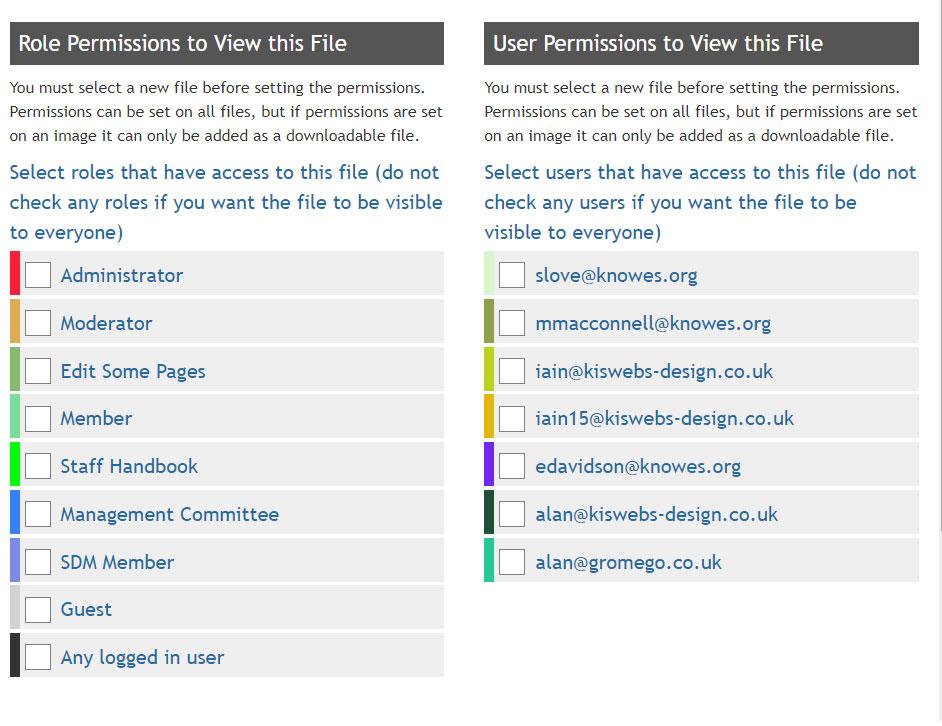How to Add a Dcoument to DocMan
Login to https://knowes.org/admin/
Login to https://knowes.org/admin/
Step 1
Select the "Plugins" drop down menu
Step 2
Select the "Document Manager" option from the drop down menu
Step 3
Select "Add" button
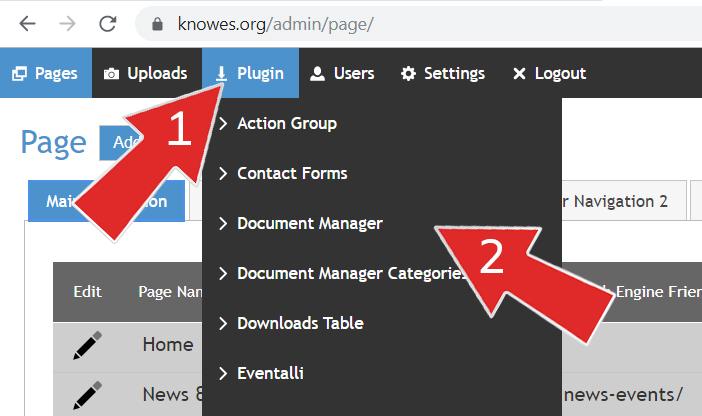
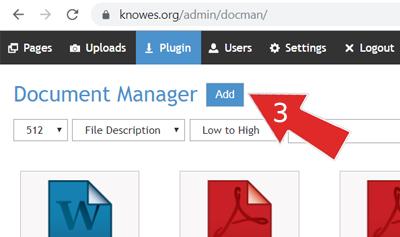
Step 4
Select the "Click or tap here to add file" This will take you to your computers filing system and you should select the relevant file you wish to add.
Step 5
Add a file description
Step 6 (Optional)
Add a shortcut code if you wish. This will be useful when adding these documents throughout your website, within text.
Step 7
Select the ""Category" to add the document to.
Step 8
Add what version of the document this is.
Step 9 (Optional)
Add if you wish the document to go live on a certain date.
Step 10
Add when the document expires.
Step 11 (Optional)
Add a reminder date.
Step 12 (Optional)
Add a reminder date.
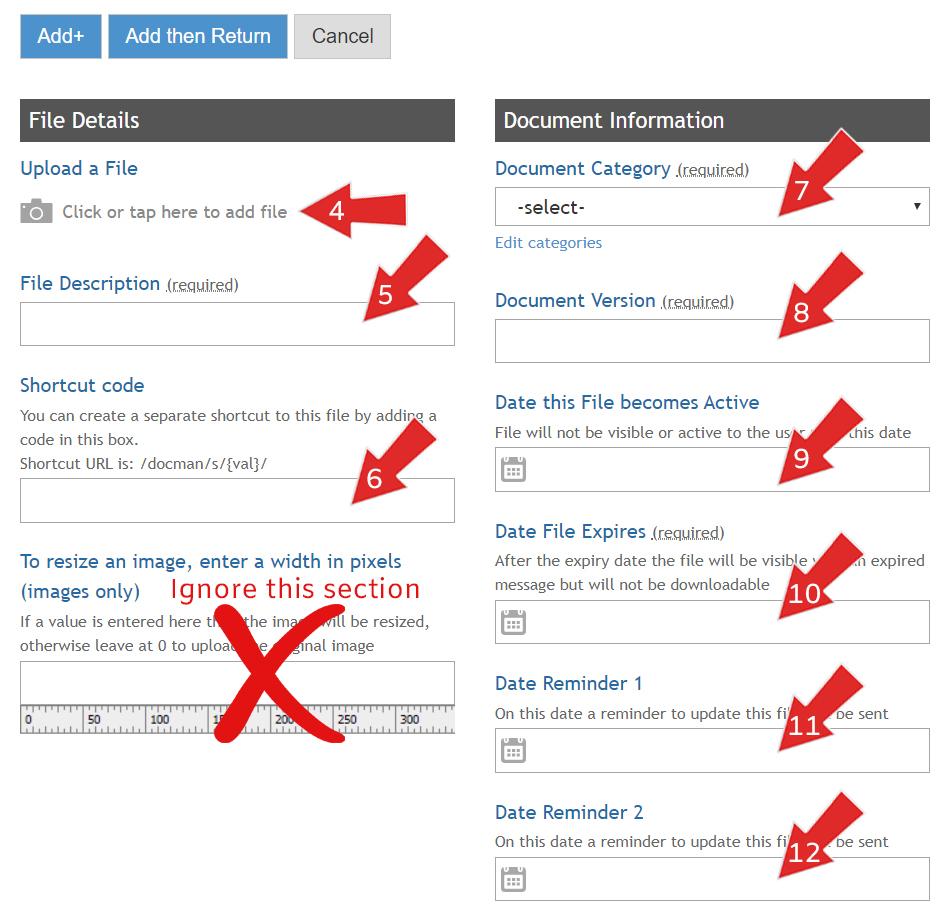
Step 13 (Optional)
You can specify that just certain "Roles" or certian "Users" get to see the documents once they login.
Simply select those you wish to see the documents, by clicking on the check box, or check boxes, and then select the "Add then Return" button.
If everyone that logs in gets to see the document, then leave all the check boxes blank.